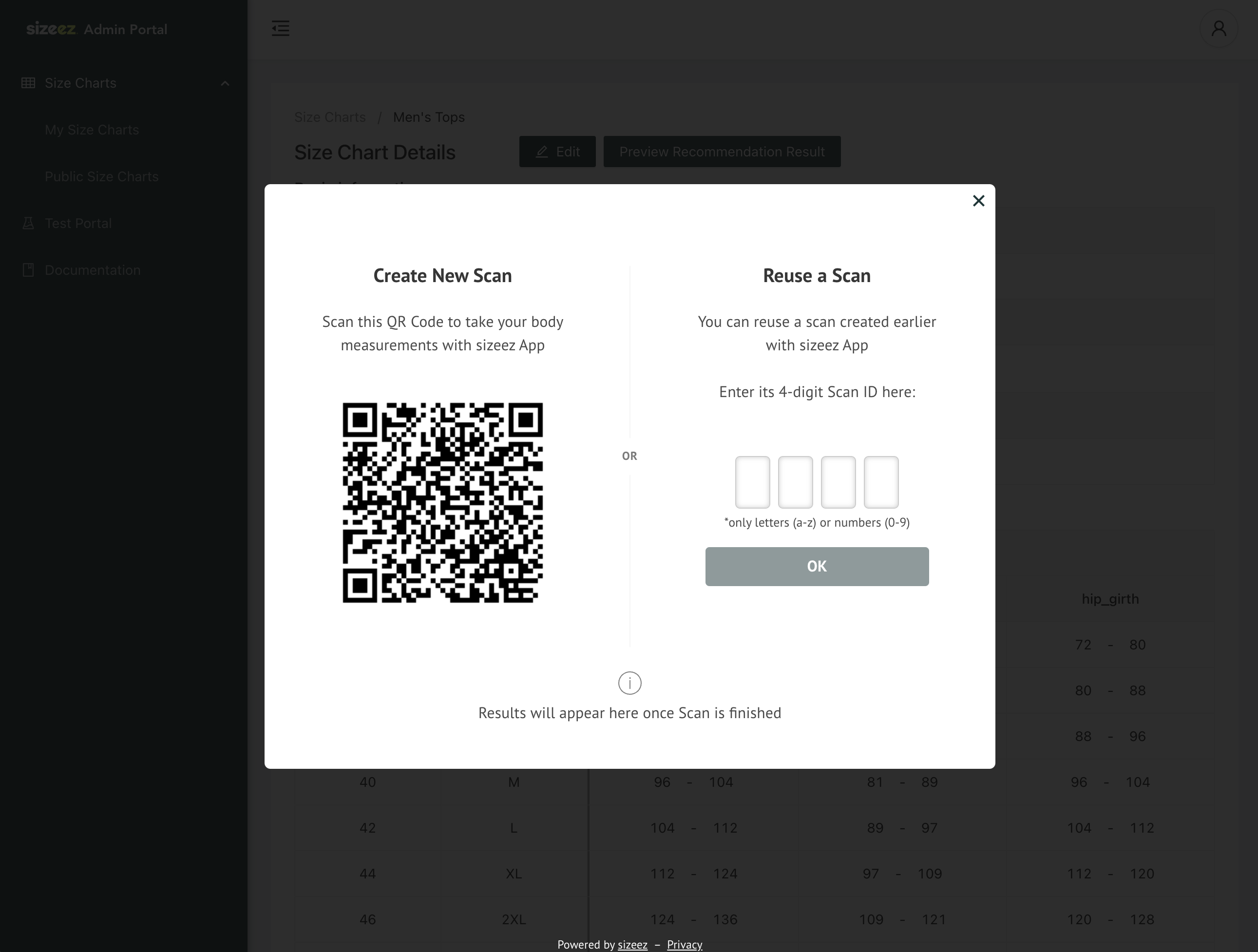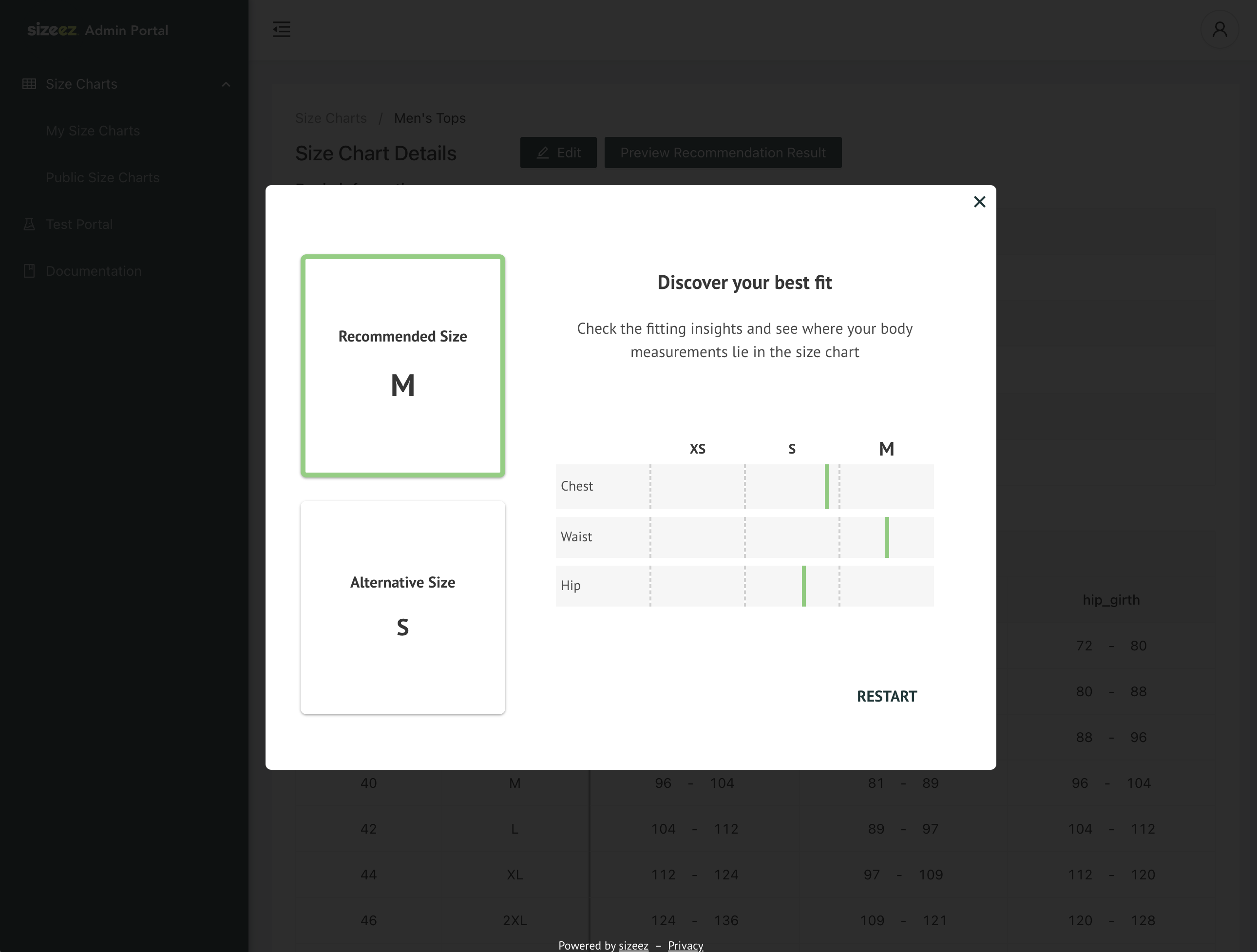Test Portal Guide
The sizeez Test Portal offers interested customers the opportunity to trial sizeez for a limited period, completely free of charge. Here's a breakdown of what the Test Portal offers and how you can make the most of it:
Feature 1: Benchmarking Scan Precision
For those interested in integrating our Body Measurement solution, the Test Portal allows you to conduct test scans with sizeez and receive a list of all the body measurements calculated by sizeez.
To evaluate the accuracy of sizeez body measurement results, manually take the body measurements of your test subjects and compare them with the sizeez predicted measurements.
Industries requiring body measurements for their business operations.
Before starting your benchmarking process, keep these points in mind:
- Plan Ahead: Organize your test group and schedule your sessions in advance. Typically, we provide a trial period of 30 days. So ideally complete your benchmarking within this timeframe.
- Follow Photo Taking Guide: Stick to the Photo Taking Guide when taking scans with the sizeez companion app.
- Take Ground-truth Body Measurements: Take body measurements of your test subjects with a tape measure for comparison, ideally right after the test scans. Refer to this Guide on how to correctly take the body measurements with a tape measure.
Feature 2: Preview User Experience
If you're considering integrating our Size Recommendation solution into your online shop, the Test Portal allows you to create size charts and preview recommendation results seamlessly. This feature enables you to experience the ease of managing size charts and preview what your customers will see when using sizeez in your online shop.
Online fashion shops seeking to preview their users' experience with sizeez, without the need to integrate sizeez into their shops immediately.
To preview size recommendation results, you will need to create at least one size chart in the Test Portal. Please ensure you prepare at least one size chart (containing confection sizes) from your collection.
Please refer to this Guide for assistance.
Step-by-Step Guide to Test Portal
How to Gain Access to Test Portal
If you're interested in sizeez, reach out to us using our Contact Form, and we'll send you an invitation email with initial login details. Upon receiving the email, use the provided initial password to log in, and then set your own password for future access.
How to Create Test Scans for Benchmarking
-
Navigate to Test Portal from the navigation bar and click on New Scan:
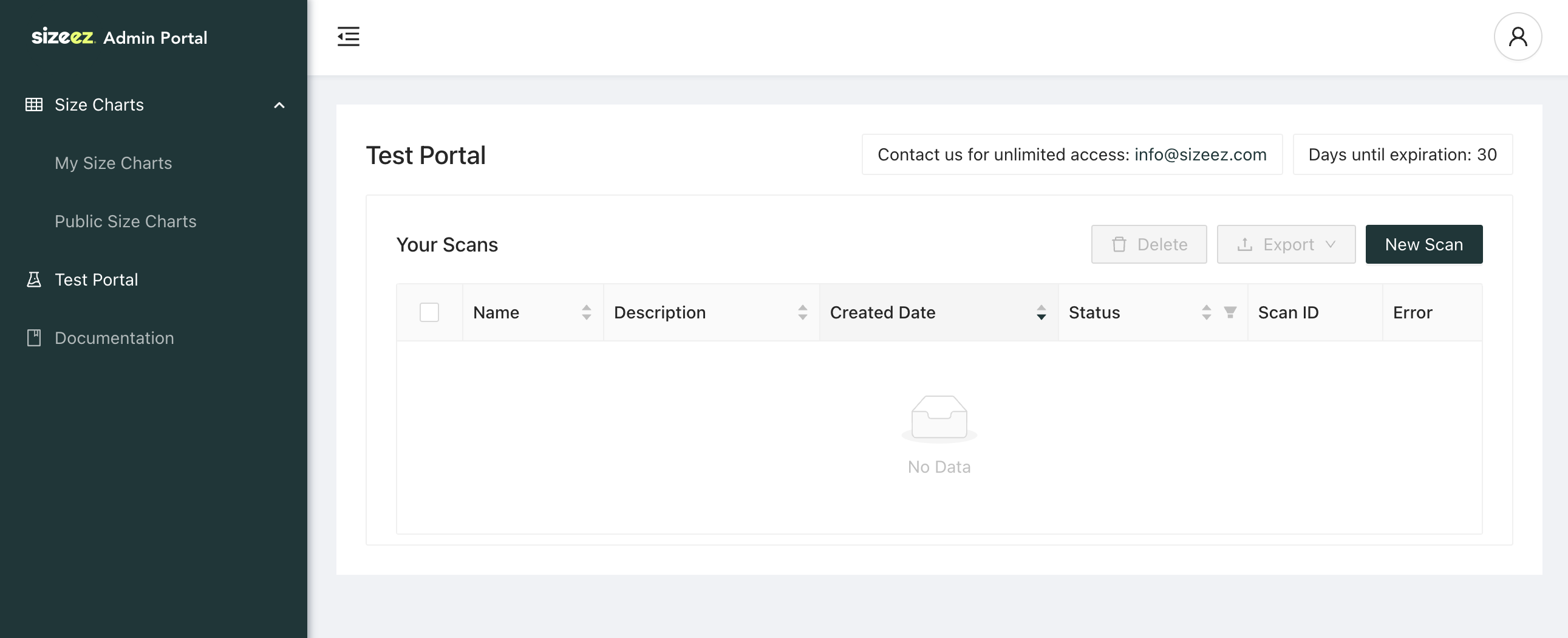
-
Once the pop-up appears, scan the QR Code to finish the scan using the sizeez companion App:
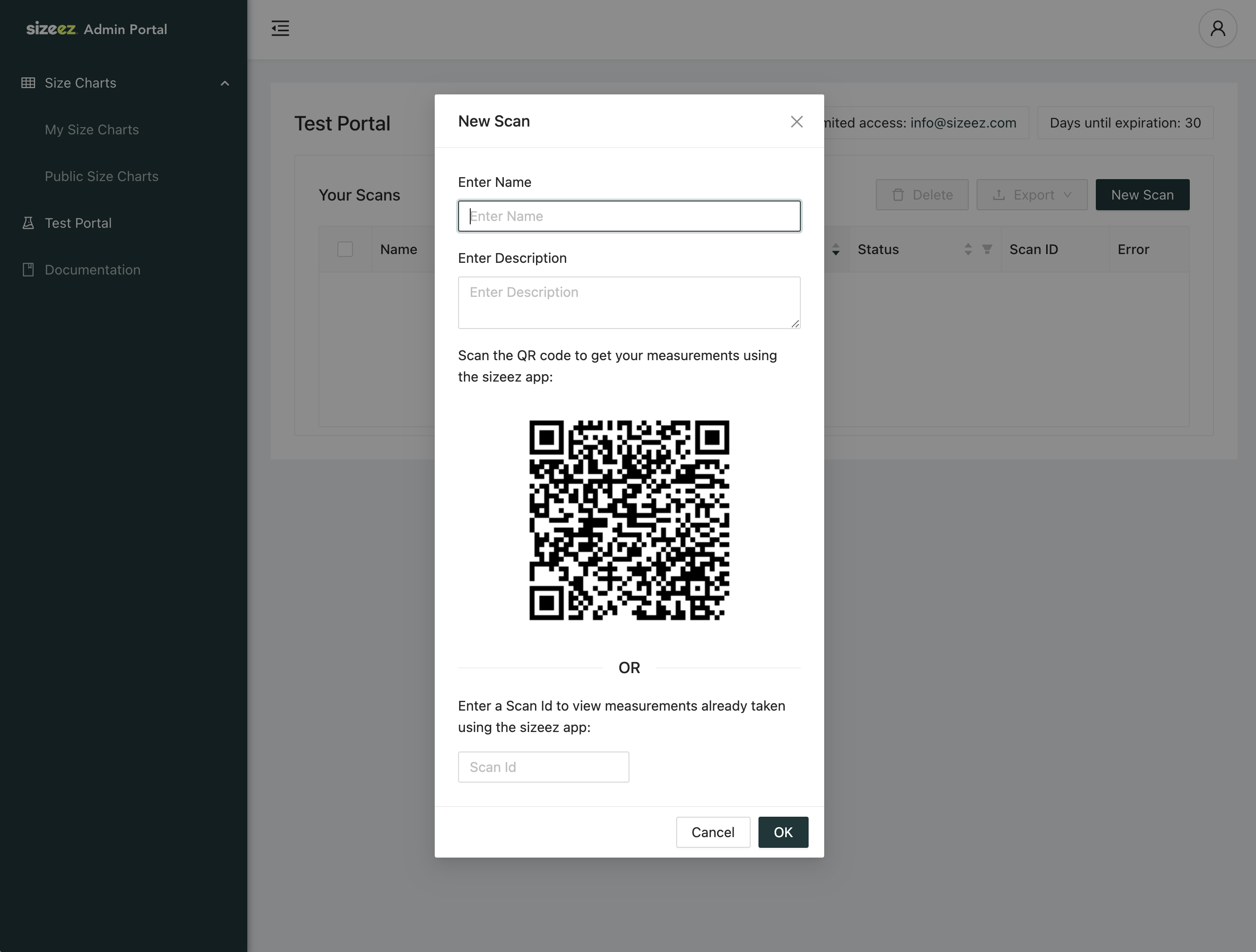 A Few Tips
A Few Tips-
You can initialize new scans without completing them immediately. Just come back later to the scan detail page and scan the QR Code to finish the scan:
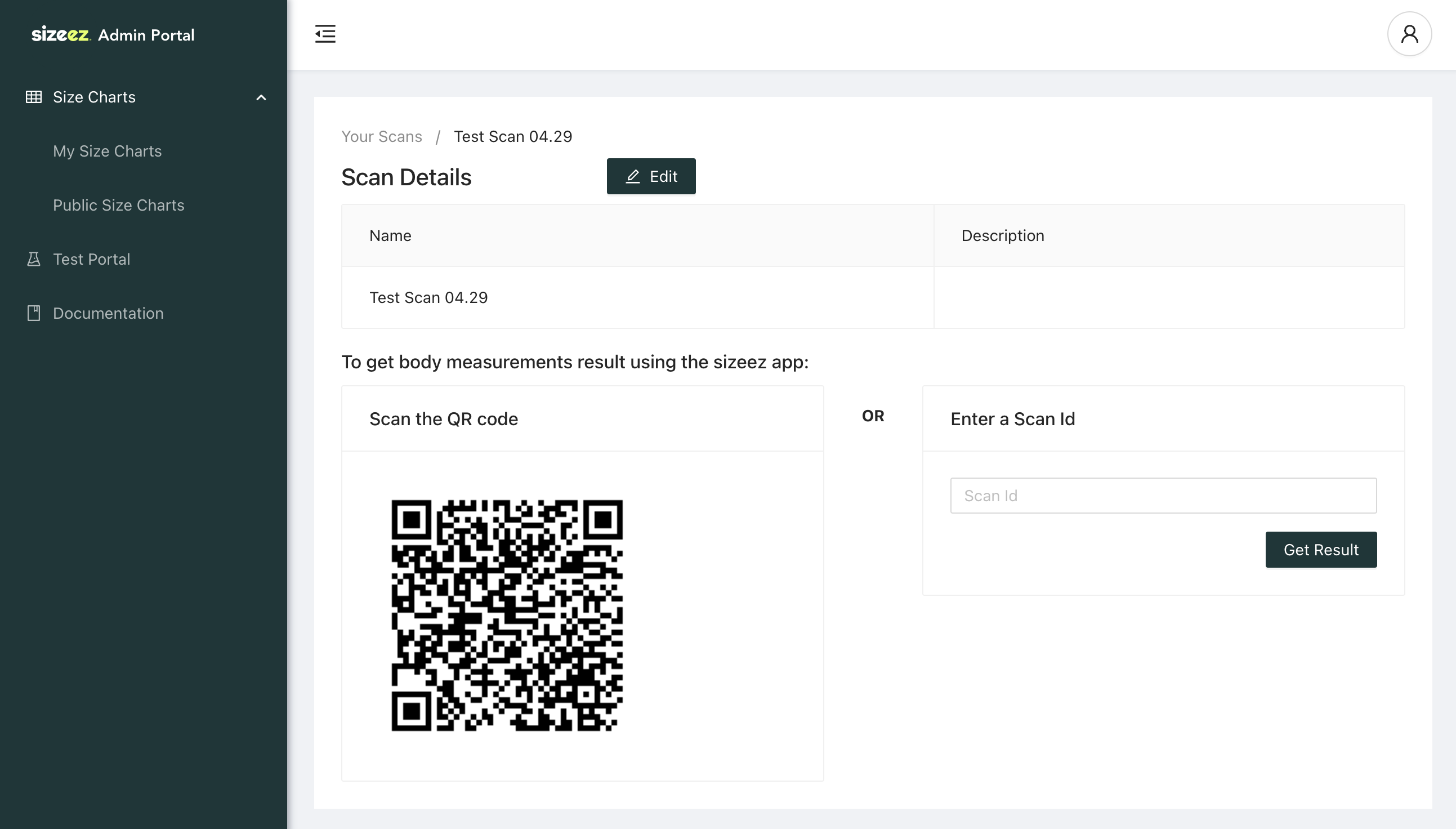
-
You can reuse previous scans created with the sizeez companion App (app.sizeez.com) by providing its Scan ID.
-
-
After the scan is completed, a list of all calculated body measurements will be displayed:
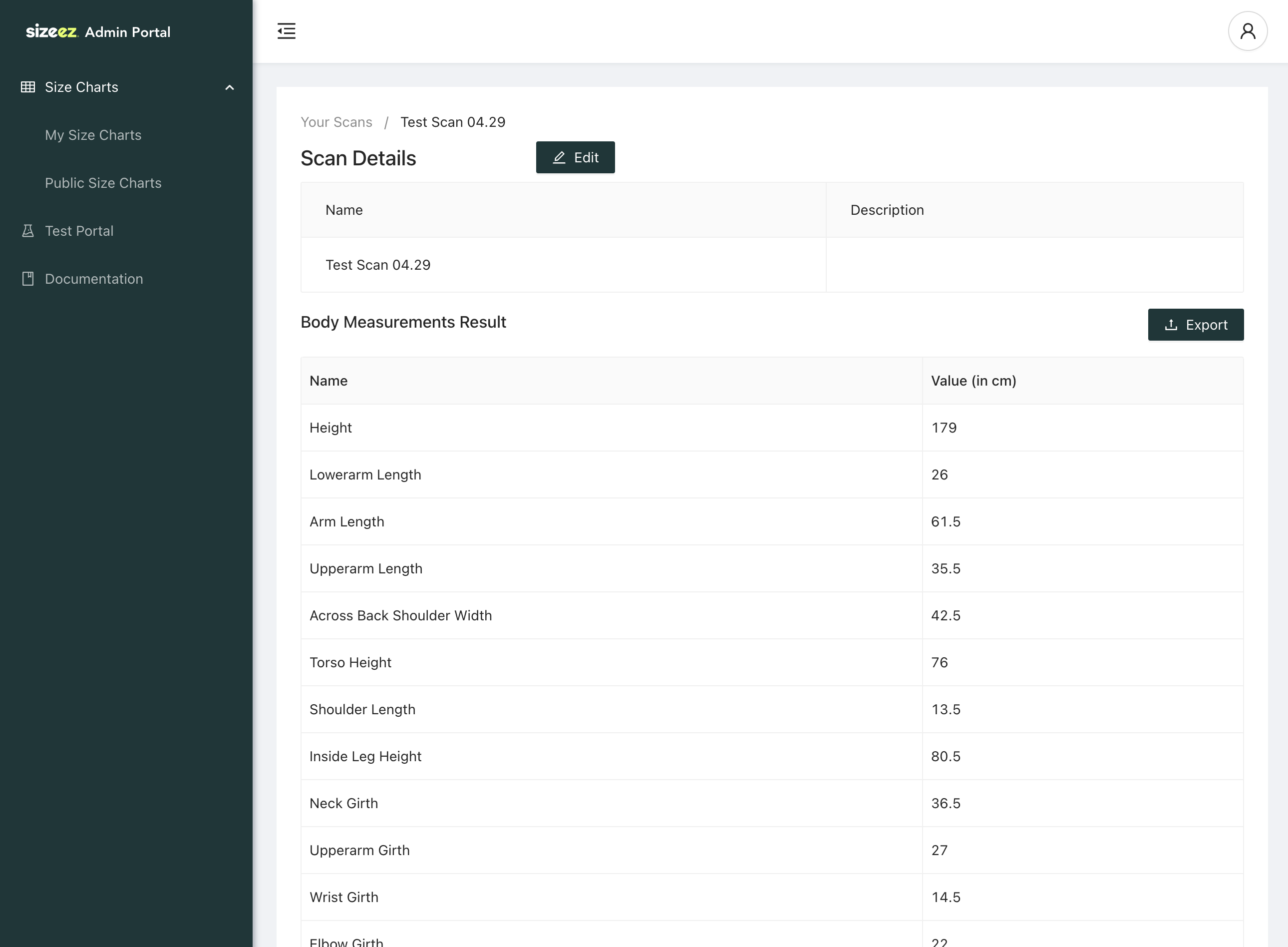
How to Save the Scan Results
During the trial period, you can always export your scan results for later use.
Just select the scans you want to export, and click on Export, then select a format you want to save the file. Currently JSON and CSV are supported.
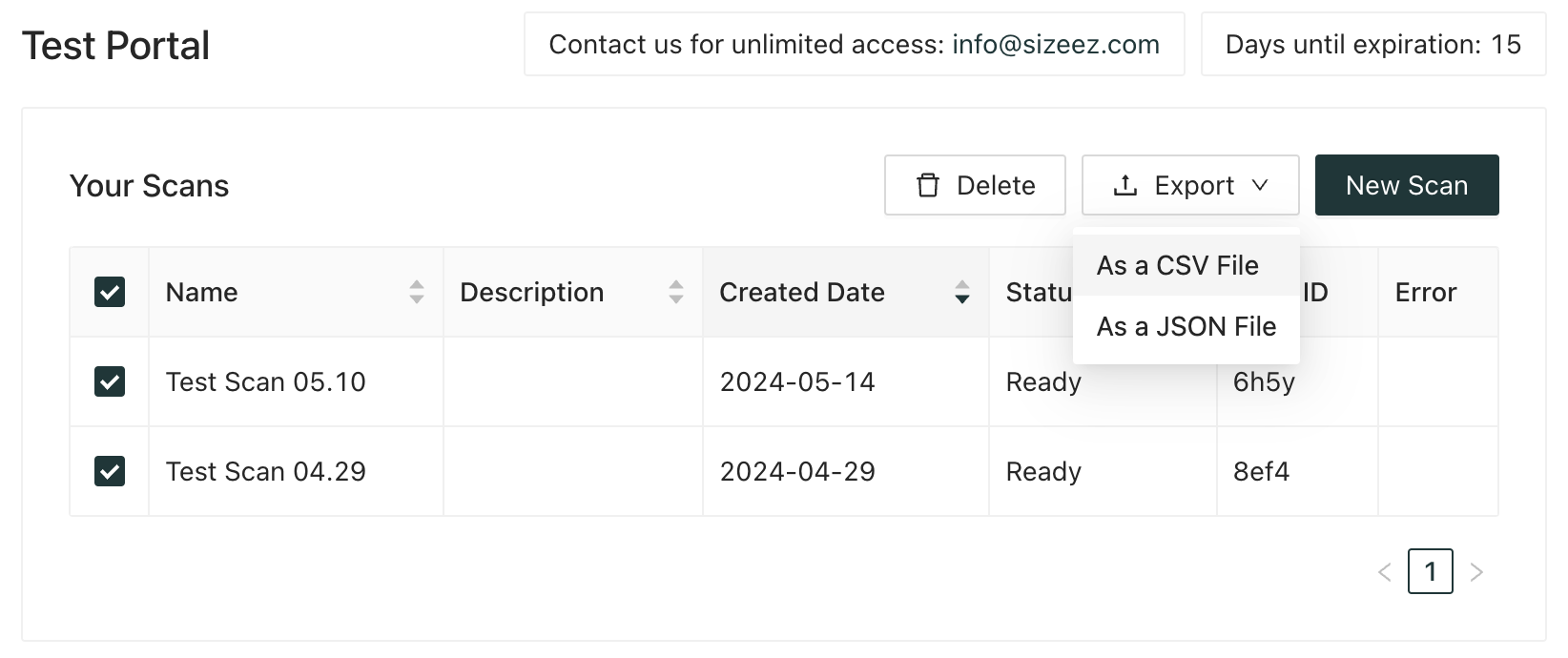
How to Create Reliable Restuls for your Benchmarking
To achieve reliable benchmarking results for your tests, two key points need to be addressed:
- Correctly Taken Photos: Stick to the Photo Taking Guide when taking scans with the sizeez companion app. This allows sizeez to calculate the most accurate results.
- Proper Hand-Taken Body Measurements: Ensure the ground-truth body measurements of the test subjects are taken correctly using a tape measure, according to our Measurement Guide.
We have separate guides in PDF format about these two topics, which you can distribute to remote test subjects. Contact us if you need them.
How to Preview Size Recommendation Results
-
Navigate to My Size Charts from the navigation bar and create a size chart following this Guide.
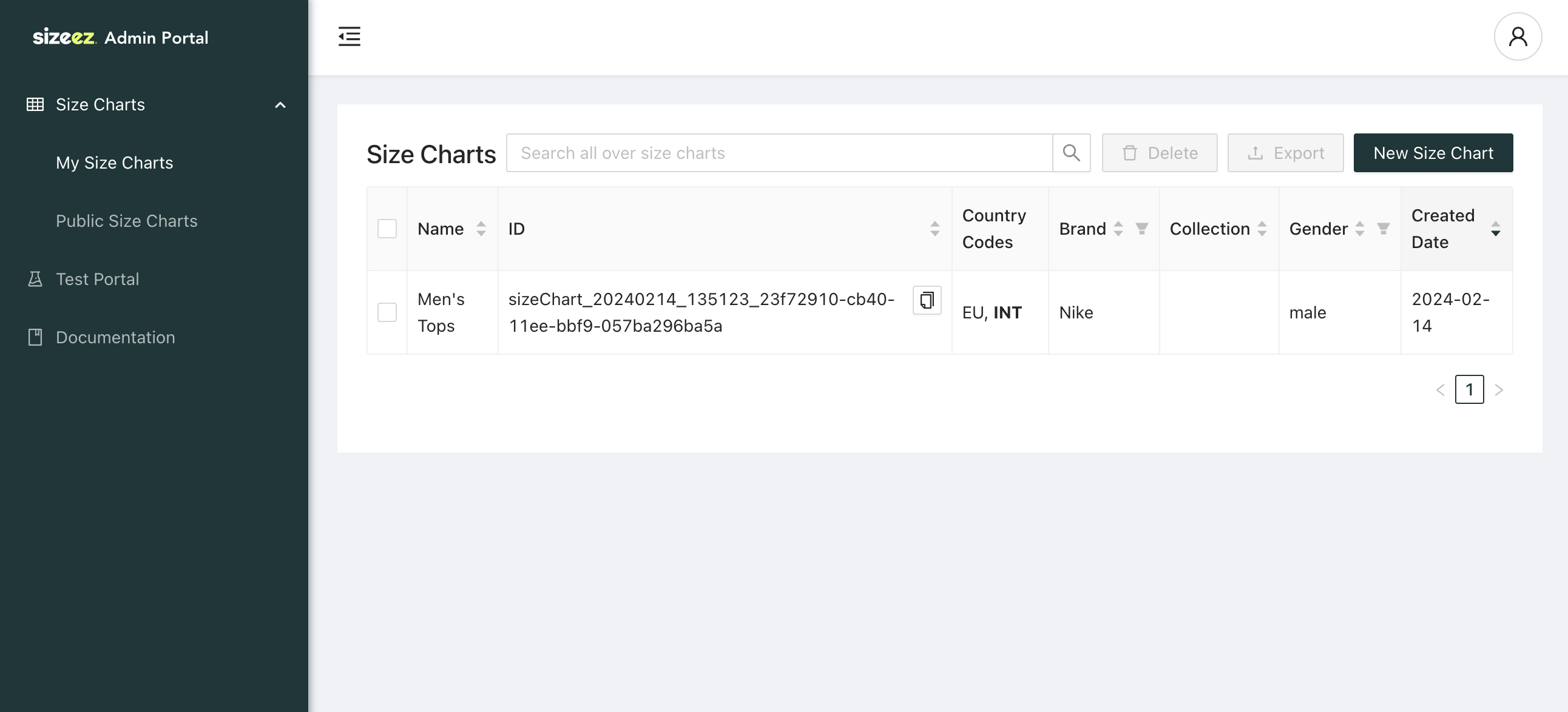
-
Once you have created a size chart, click on the Preview Recommendation Result button in the size chart detail view.
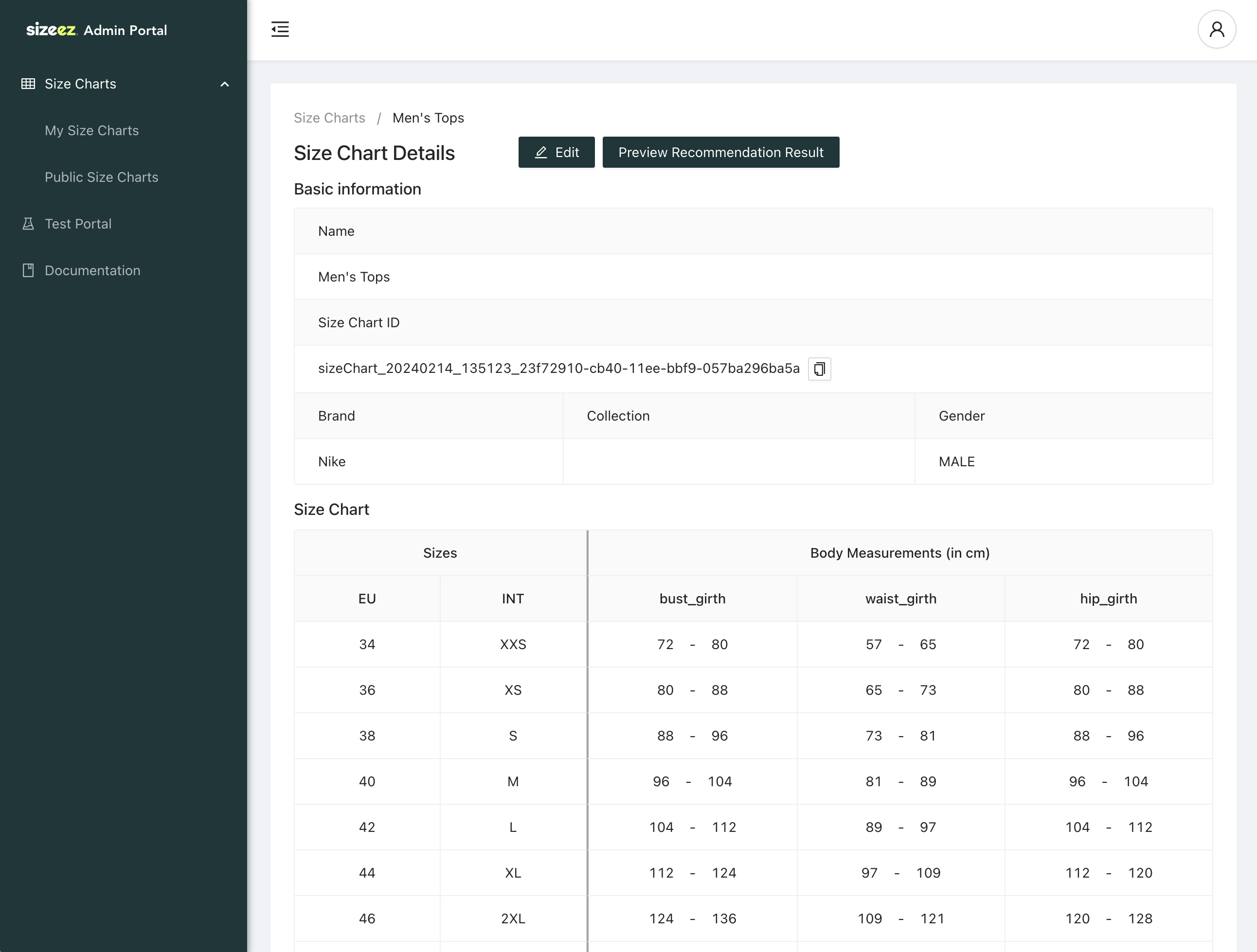
-
Follow the steps shown in the pop-up to preview Size Recommendation results: